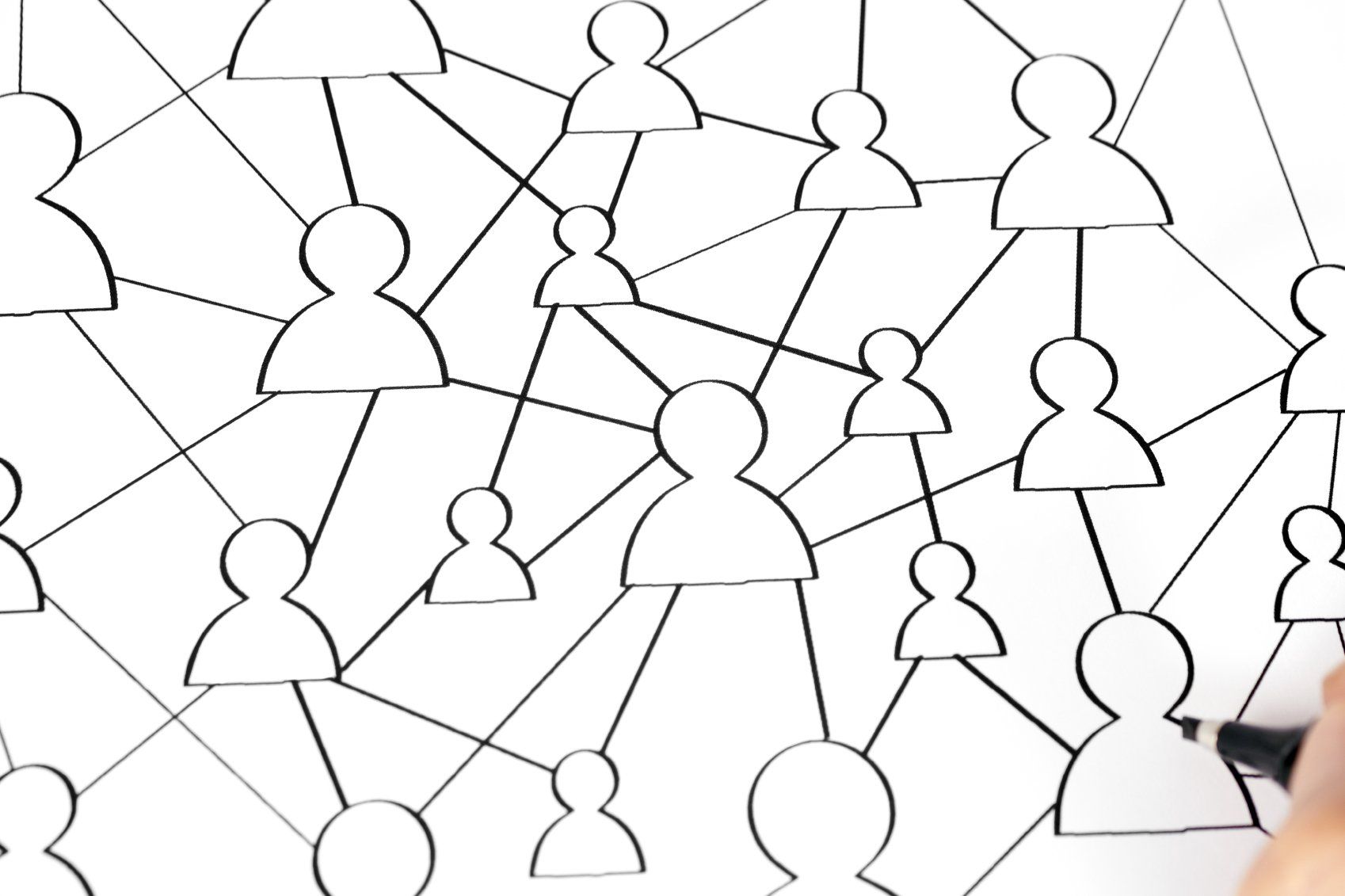Revit - update date format to dd/mm/yy
Abdul Shaikh • 5 November 2021
Free Dynamo Script to update revit date to dd/mm/yy format

Sheet Issue Date parameter in titleblock family & Project Issue Date in Project Information are both set up by default to show the American date format (mmddyy). When a new sheet is created in revit - it generally picks up the American date format even if you are in the UK or elsewhere (where ddmmyy format is used).
Use the free dynamo script below to update all sheet issue date parameter (on all sheets) and the project issue date parameter in Project Information. Note this will change the date on all sheets to today's date and in dd/mm/yy format. Please follow the quick tutorial above to run this script in Dynamo Player.
As always we hope you find this quick script useful and we welcome any comments that you may have.
Download the dynamo script (requires email input)

A question was asked in a BIM forum: "We like to show the building elevation with 2 or 3 different color options for the client to choose from. Elevations do not change, just the paint is changing. I know I can copy the building over 3 times and give each one different colors, but these are massive buildings and I am hoping to avoid that. Also, I don't think we can use the "design Option" for the pain only. How would you offer multiple looks for the same building? Any suggestion would be appreciated." The simplest way to achieve this is by applying view filters to each of the duplicated elevations and then applying various colour / hatch options to duplicated elevations in the vg settings. For example - see above image showing four colour options for the same elevation. I have duplicated the south elevation four times, applied the same 3 view filters to each elevation picking out the family types that I needed in the options.