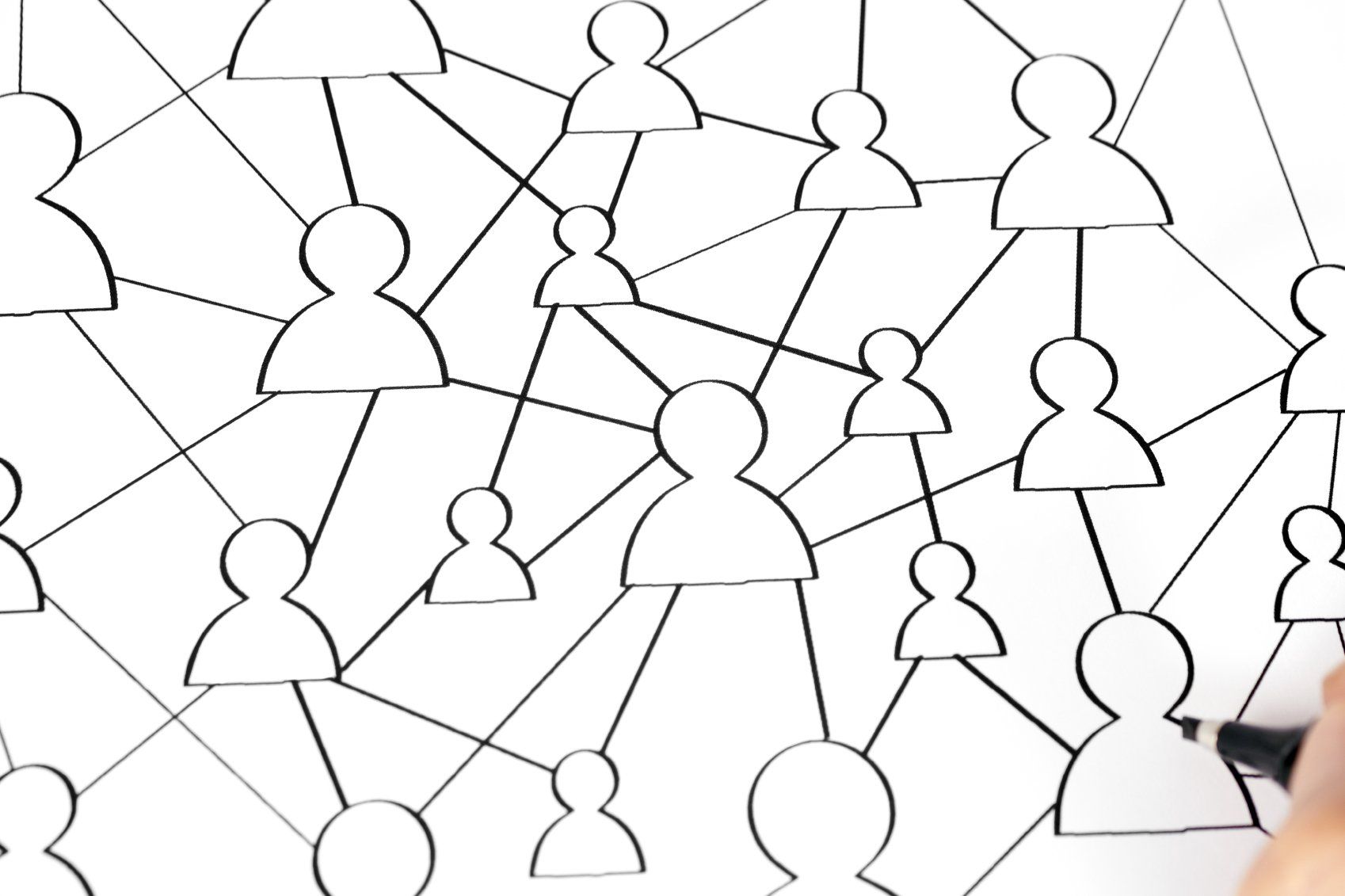ISO 19650 Drawing Numbering
About BS EN ISO 19650-1:2018
ISO 19650 is a international standard produced to remove barriers to collaborative working. Part 1 of this standard;
ISO 19650-1 Organization of information about construction works - Information management using building information modelling. Part 1: Concepts and principles - provides recommendations on how to manage building information. Part 2 of this standard;
ISO 19650-2 Organization of information about construction works - Information management using building information modelling. Part 2: Delivery phase of assets. - provides information management requirements in the delivery phase of assets.
Buy / Download BS EN ISO 19650-1:2018
It is expected that majority of large scale projects in the UK and elsewhere follow this standard to be in line with the latest industry protocols. The UK BIM Alliance published a guide to help individuals and businesses in the UK understand the fundamental principles of this standard. This is now incorporated in UK BIM Framework Standards & Guidance.
Drawing Numbering Convention
According to ISO, issued drawings should follow Project – Originator – Volume/System – Level/Location – Type – Role – Number – Suitability – Revision.
For detailed explanation of each field please read guidance by NG Bailey or by Viewpoint
| Field 1 | Field 2 | Field 3 | Field 4 | Field 5 | Field 6 | Field 7 | Field 8 | Field 9 |
|---|---|---|---|---|---|---|---|---|
| Project Number | Originator | Volume / System | Level / Location | Type | Role | Number | Suitability | Revision |
| 12345 | CMP | Z1 | L1 | DR | A | 10001 | S1 | P01 |
Bimlead have prepared a Autodesk Revit® & Graphisoft ArchiCAD® project template with in-built parameters related to the ISO drawing numbering convention. We have provided a example A1 title block for both the software and have included the A1 titleblock as well as shared parameter file for Revit. The users can add other titleblock templates such as A2 & A3 as required by modifying the A1 template provided.
Below is a description of how the Field information within each software is driven by the parameters. Status and Revision codes are driven by metadata but can be easily incorporated into titleblocks if needed. The templates can be downloaded from our Tools section above (requires email input). If you have any comments, please feel free to let us know in the comments section below or email us using the contact form, we will be happy to help.
| Software | Field 1 | Field 2 | Field 3 | Field 4 | Field 5 | Field 6 | Field 7 |
|---|---|---|---|---|---|---|---|
| Project Number | Originator | Volume / System | Level / Location | Type | Role | Number | |
| Revit | Project Information > Project Number | Project Information > ISO_Originator | Sheet Properties > ISO_Zone | Sheet Properties > ISO_Level | Sheet Properties > ISO_Type | Project Information > ISO_Role | Sheet Number |
| Archicad | File > Info > Projec Info > Project Code | File > Info > Projec Info > Contact Company Code | Layout Settings > Layout Info < Iso Volume System Code | Layout Settings > Layout Info < Iso Level Code | Fixed Text | Fixed Text | Layout Settings > Identification & Format > Layout Id |
If you have any requirements to develop a bespoke Revit / Archicad template for your firm, please let us know - we are happy to help!